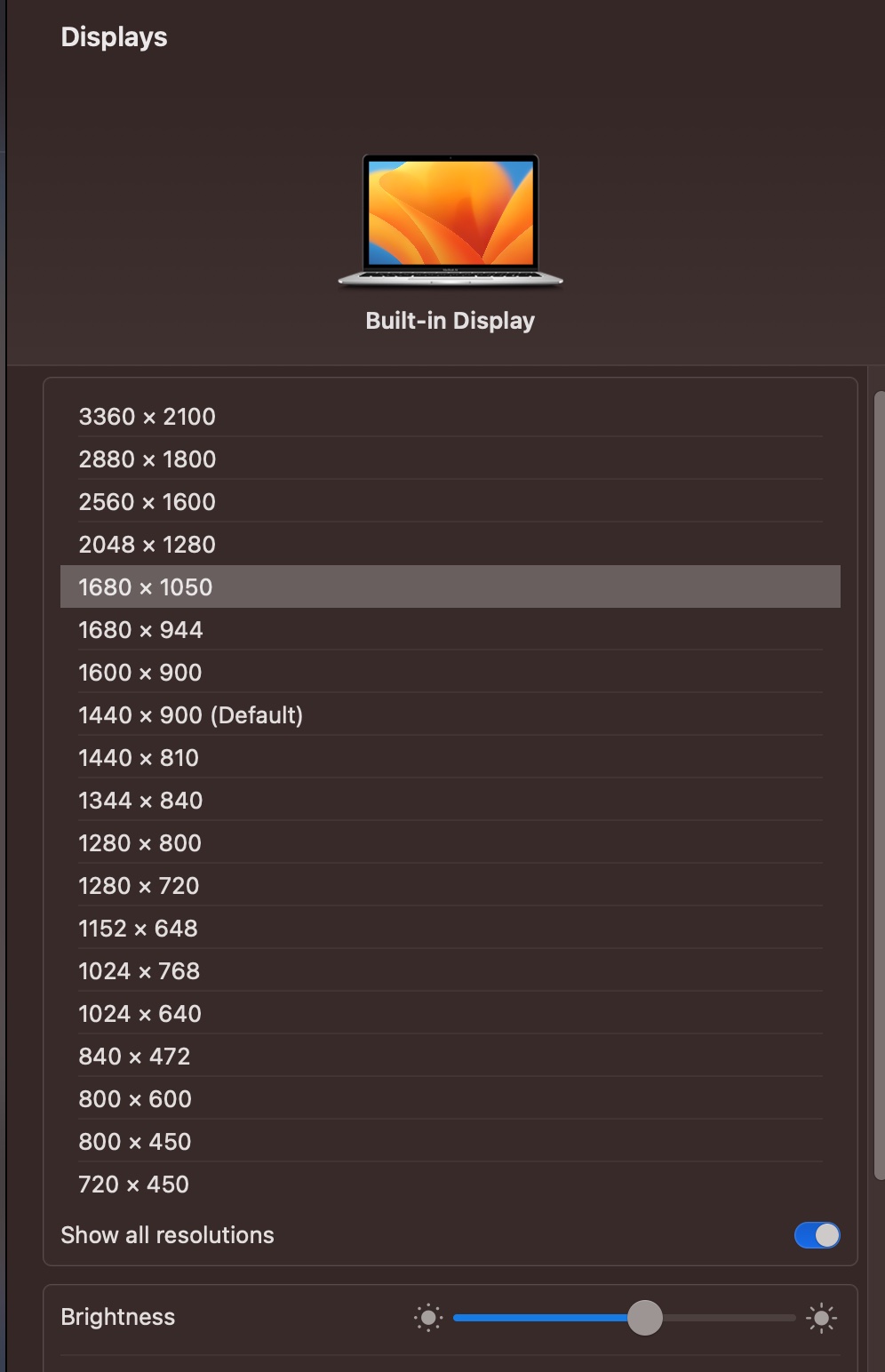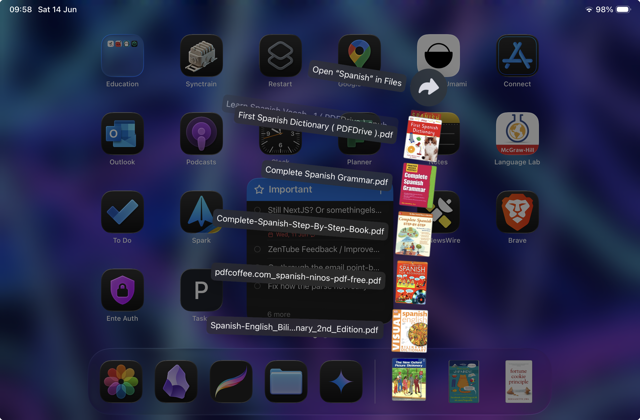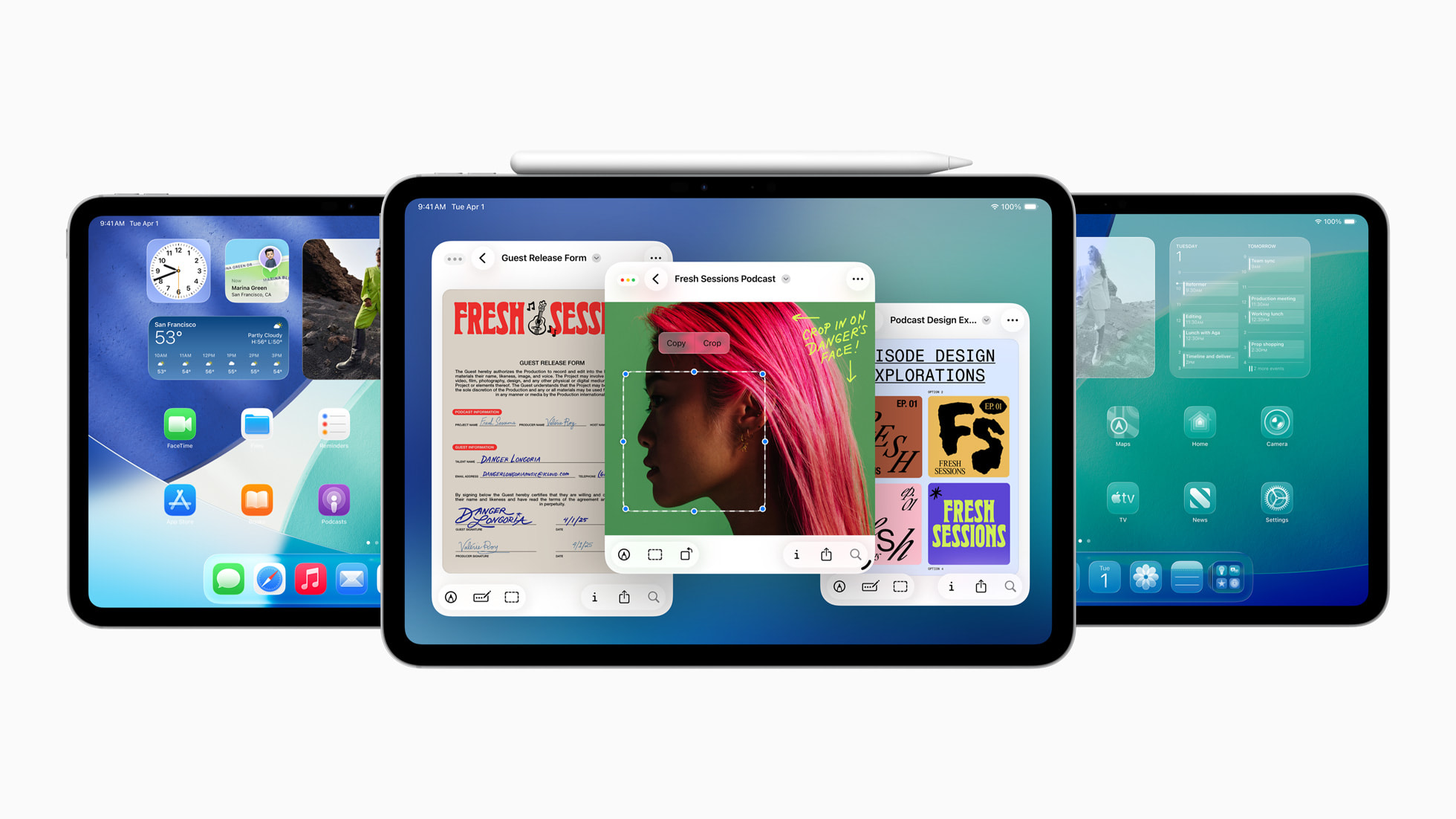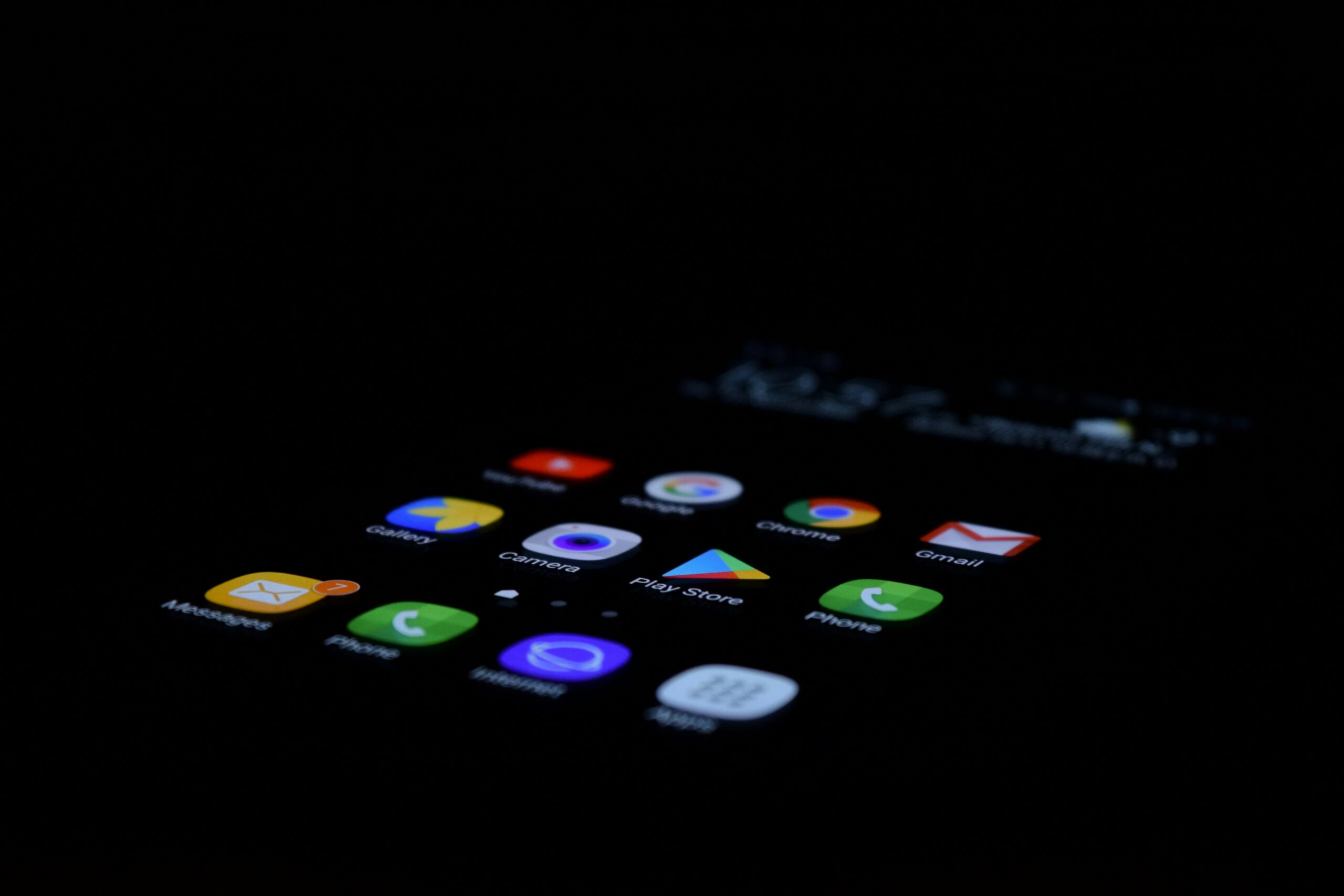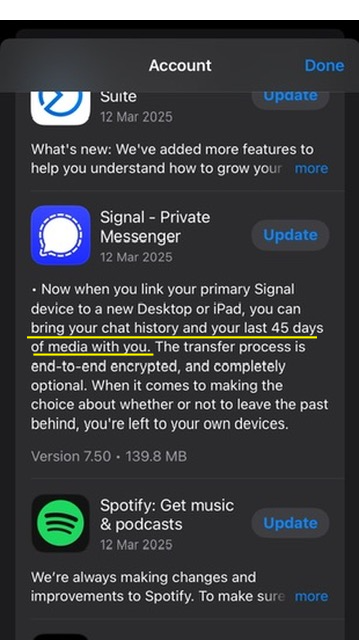I am still using my old MacBook Air 2015. It works great.
However, one thing I would like though, is to have a higher resolution.
The Problem
On default, MacBook Air 2015 supports up to 1400×900. It is ok, but when I want to view PDFs or two windows for different things side-by-side, it doesn’t provide enough workspace.
The Solution
To solve this, I stumbled across this useful script, it is free.
All you need to do is to:
- Open up Terminal (Cmd + spacebar > Terminal)
- Paste this into your Terminal:
bash – c "$(curl -fsSL https://raw.githubusercontent.com/xzhih/one-key-hidpi/master/hidpi.sh)" - Hit enter
- Pick what you like – for me, it’s 1 – Enable HighDPI > 6 – Don’t change > 3 – 2560×1440 (Just use the resolution with the same ratio as your current screen, you can change the resolution later)
- Reboot
- Go to System Settings > Displays
- Now you can choose "More Space" or you can click "Advanced…" > "Show resolutions as list"
- Pick any resolution you see fit.
Caution
Since it is a "fake" resolution (because it is not officially supported by Apple for your device), you use it at your own risk.
Some users said it is not working for them, usually when outputting a second display.
For uninstalling and more information, you can refer to the website I linked above.
Side Note
Personally, it works great for my MacBook Air 2015, which was 1400×900. I have great eyesight so I choose 1680×1050 for mine.
Your MacBook might have a different display aspect ratio, so you might need to tweak for a bit.
Anyway, good luck and enjoy.