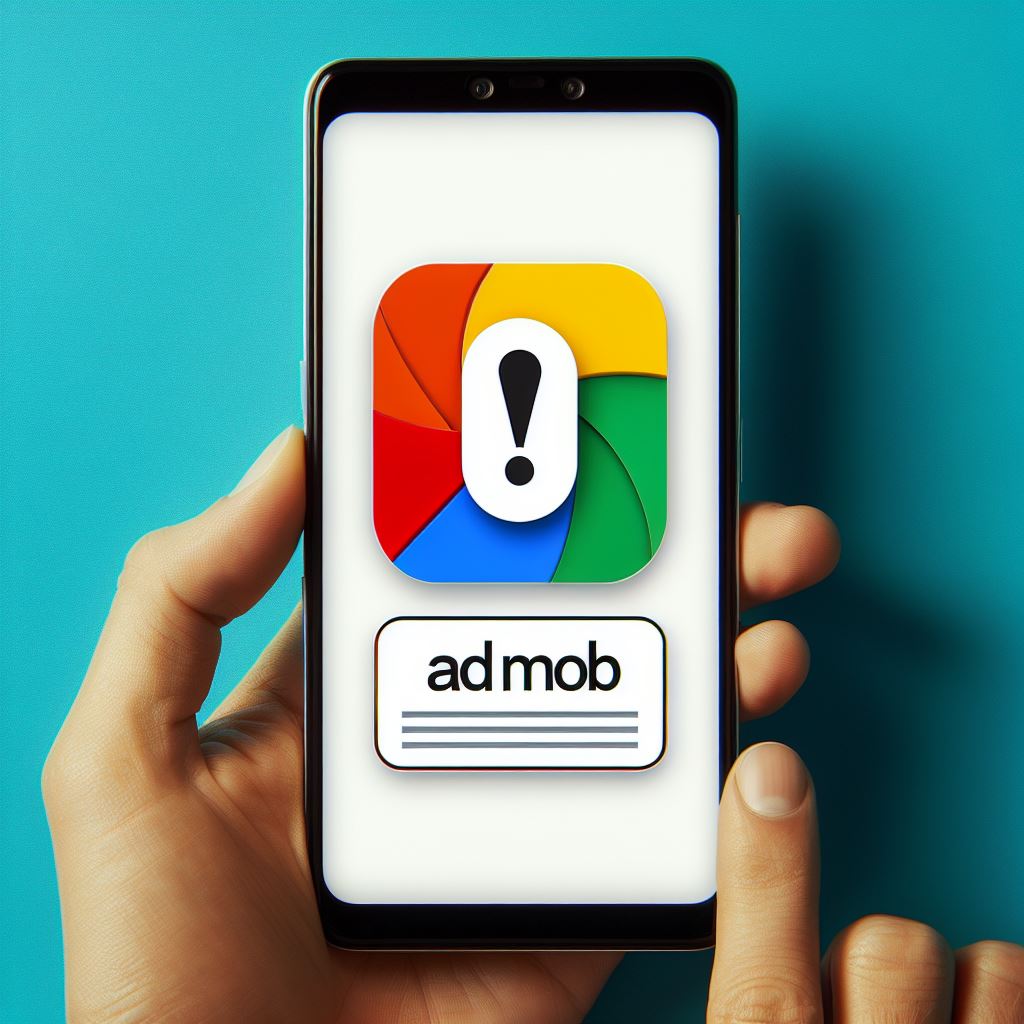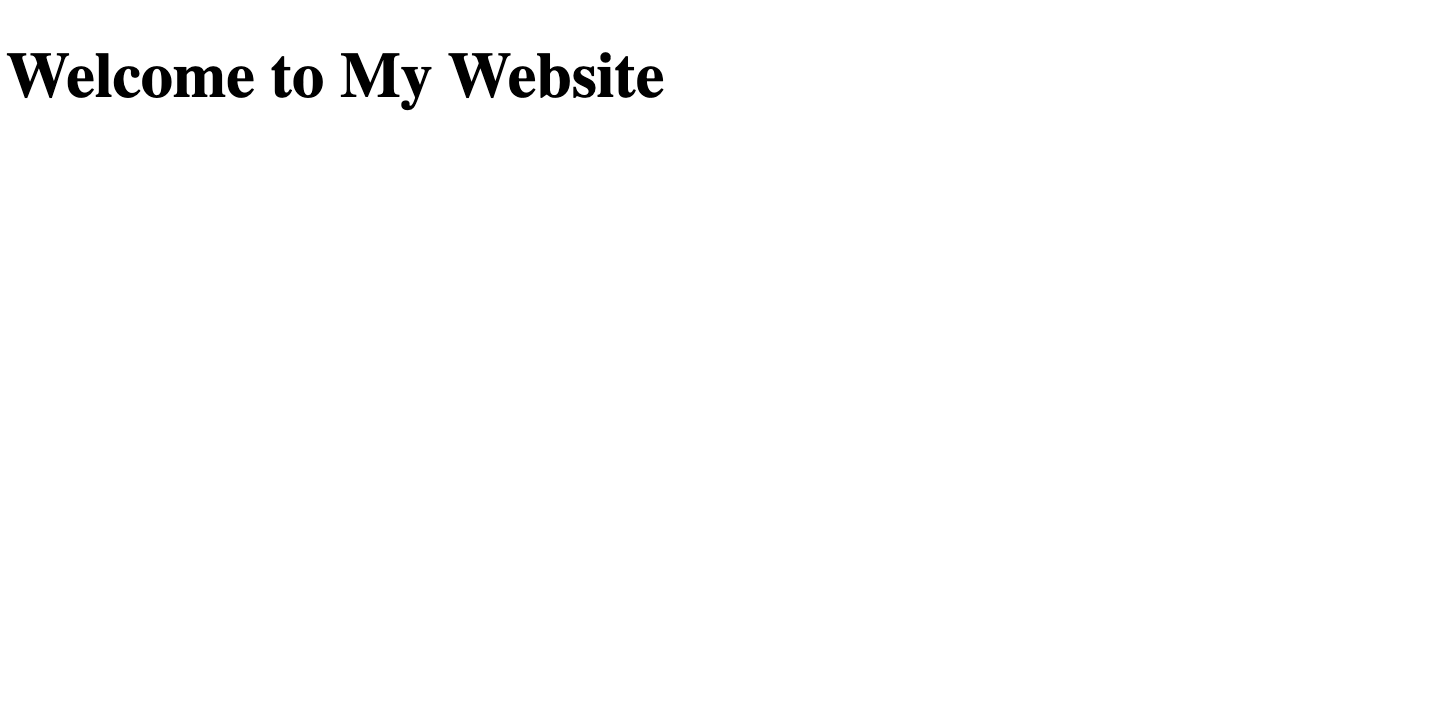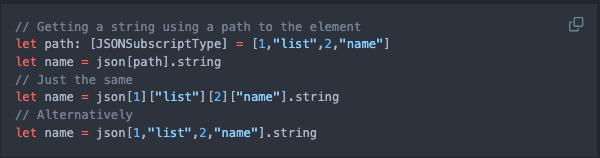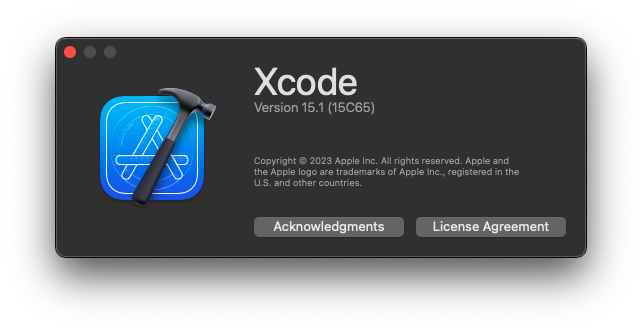Intro
I’ve got this message on my account before, it was frustrating and annoying. It took me a few months to get rid of it, here’s what I did, and how I eventually got rid of it.
Why it happens
New accounts
Even if you’ve done nothing wrong and followed their policy on ad placing carefully, you might still receive this annoying warning just because your account is new.
Traffic spike
If your app doesn’t usually have this amount of traffic, and suddenly your app received a non-usual amount of impressions (like from 10 a day to 10k in a week), they will just put this ad serving limits on no matter what.
Wrong placement locations
If you put your ads really nearby an in-app button, or have the intention of trying to get users clicking your ads using tricks, they will notice about that too.
Tapping your own ads
You are not supposed to tap on any of your ads at any time.
Didn’t use demo ads during development
This is a beginner mistake, it will make a lot of impressions on a single device, and Google don’t like that. Be sure to use demo ads during development stage.
How to fix it
Review their policy carefully
Follow the guidelines on their documentation.
For example, a usual practice for placing banner ads is to only place them on the bottom or most top, don’t try to put them inside the content or in any way that a user will be confused about it. So there’s no accidental click, only intentional.
Set impression limits

- Go to your AdMob account page.
- Select the app with ads.
- Click app settings on the sidebar.
- Set “Frequency capping”.
For me, I set it for 1 impression for 20 minutes before the ad serving limits got lifted.
Wait
If you have reviewed everything carefully, and made sure your app is complied with the policy, you can only wait.
Yup, this is the final answer and how I got rid of mine eventually. They just need some time to evaluate and validate your account and the traffics.
I did use tricks like removing every ad on my account, wait for the warning to go away, then re-create the ads and place it in my app. It will only work for a day max. The warning will come right back when they noticed your account has any ad activity. So, don’t try to do that, it will only lengthen the ad limits.
Instead, try to read and follow every instruction on their document the best you can, let the ad serving limit serve its time. It took me about a month to get rid of it.
Good luck.