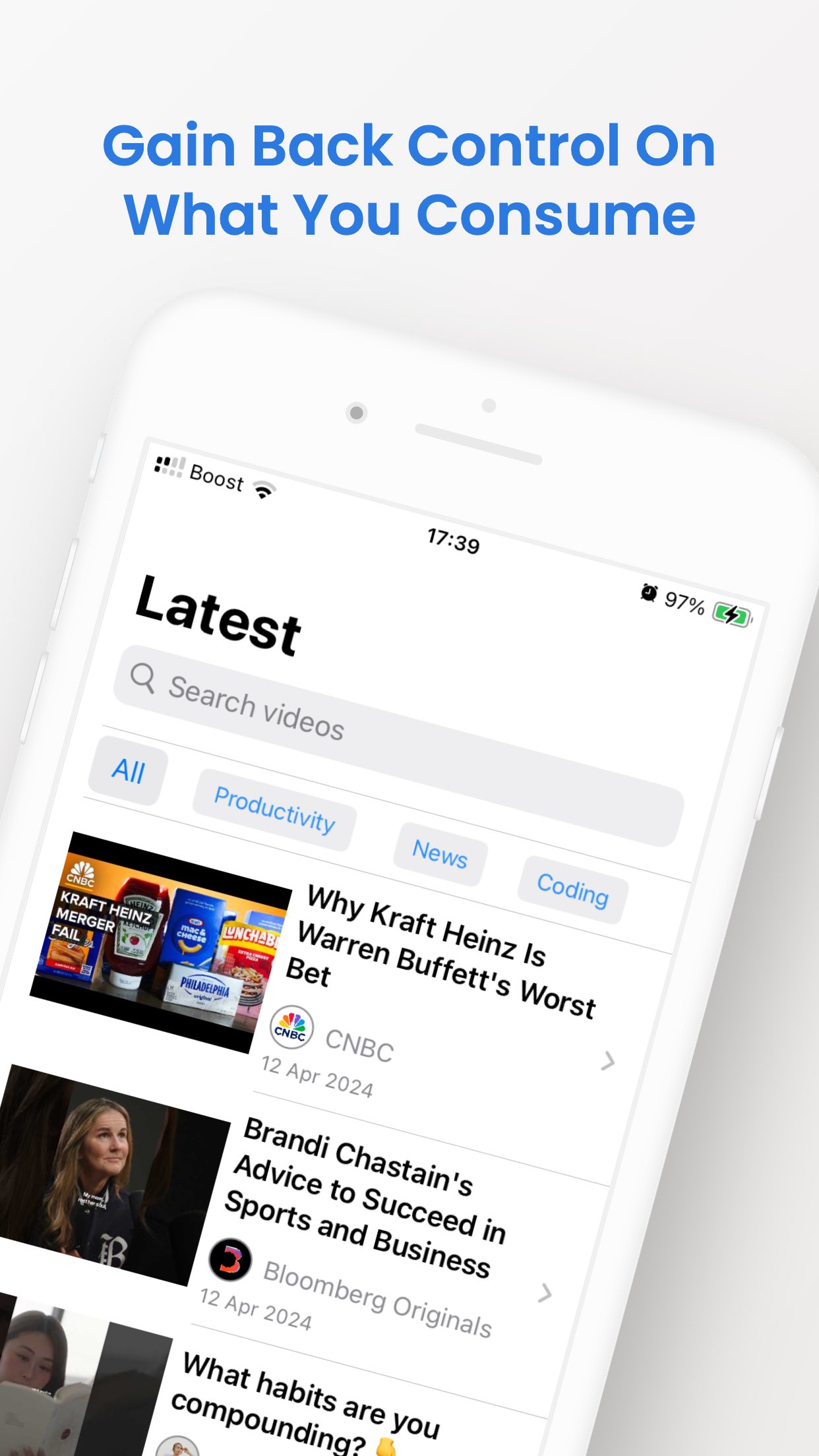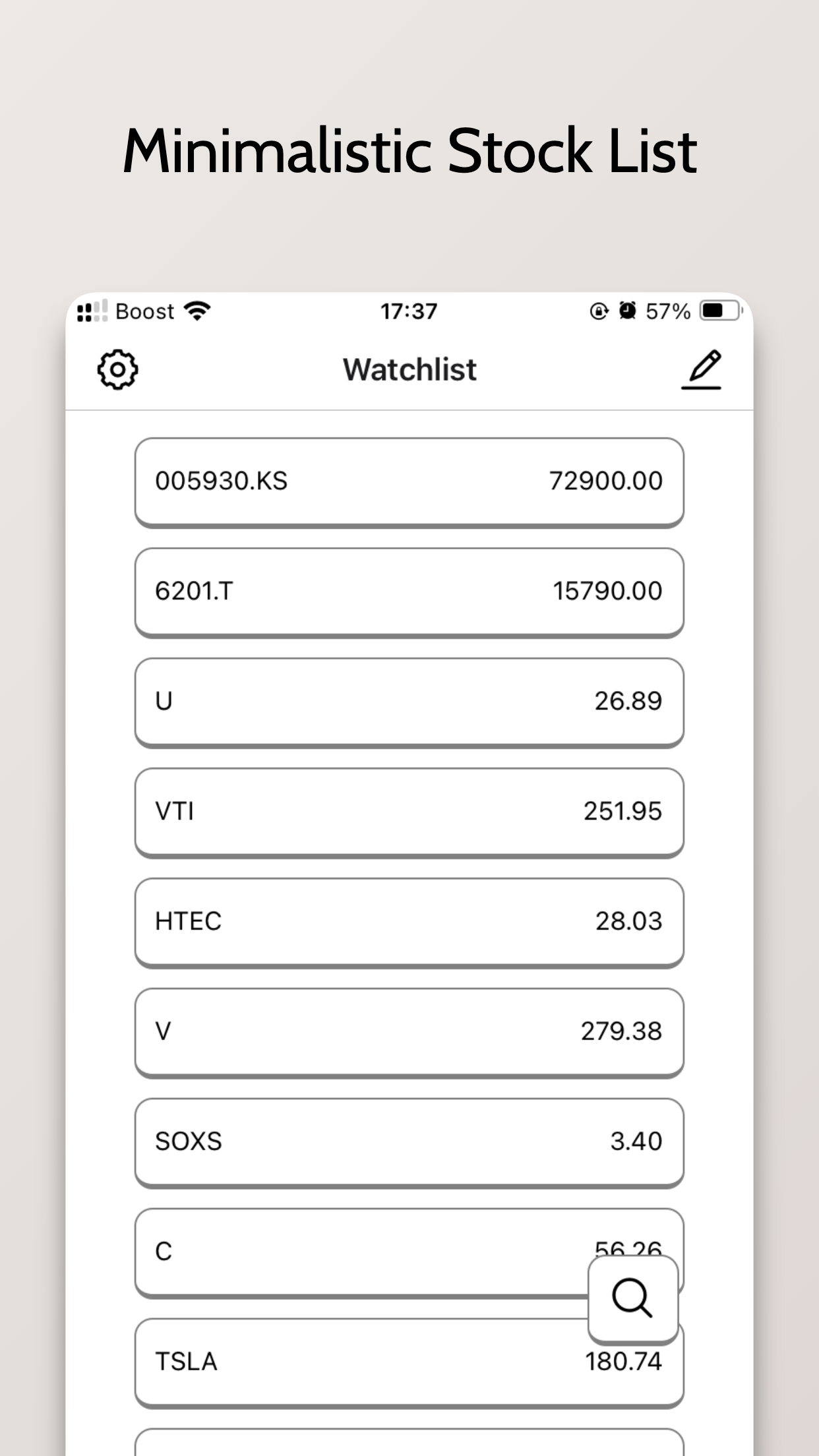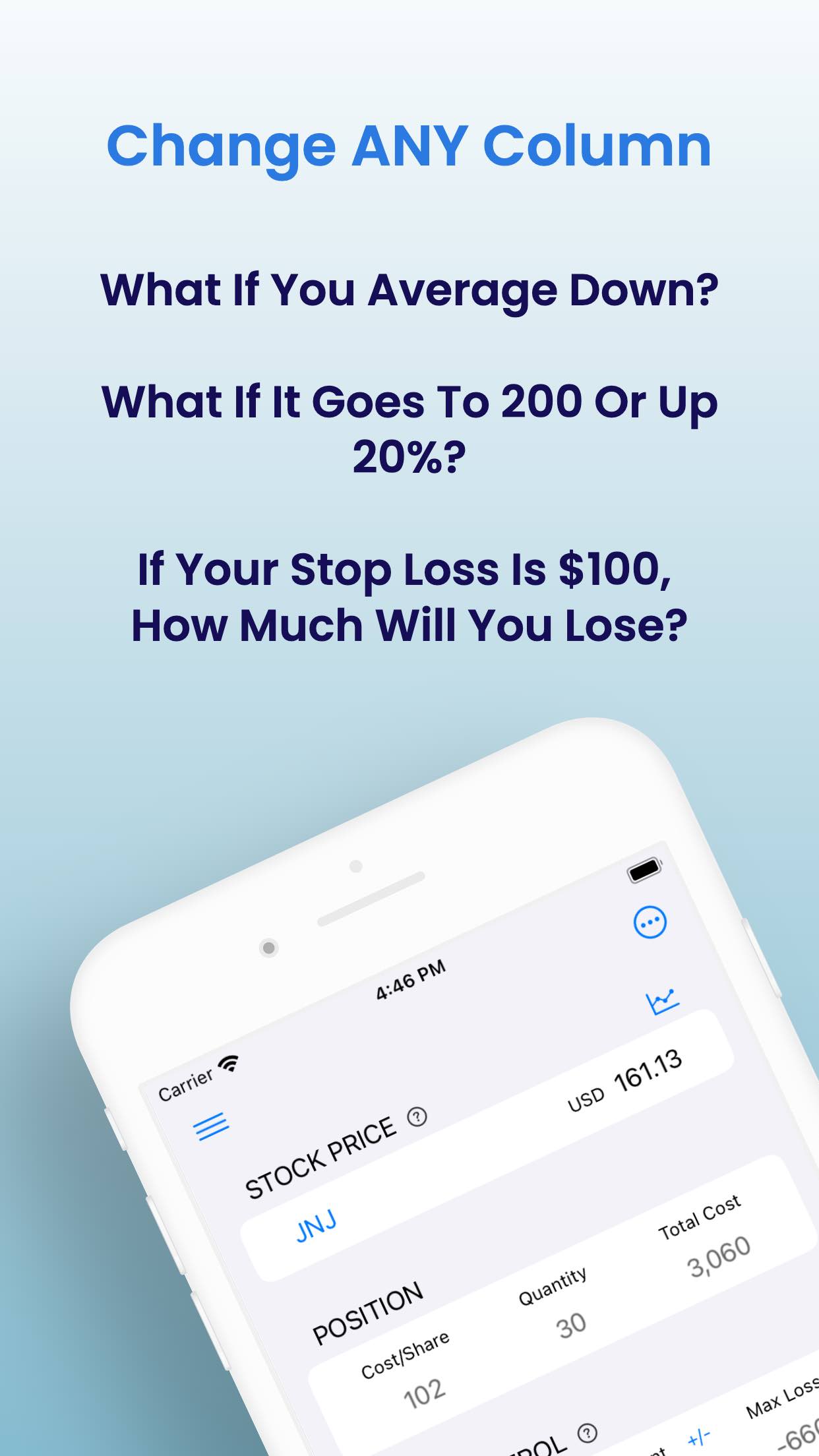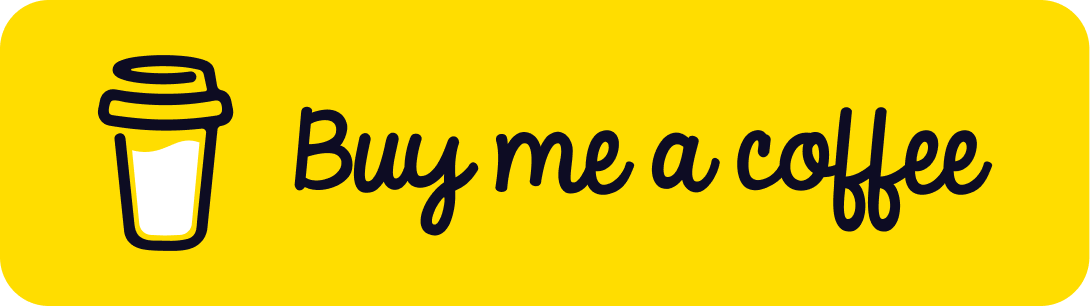Published
- 2 min read
McDonald's WiFi Login Page Won't Show? Here's How To Fix It.
by Hong Cheung
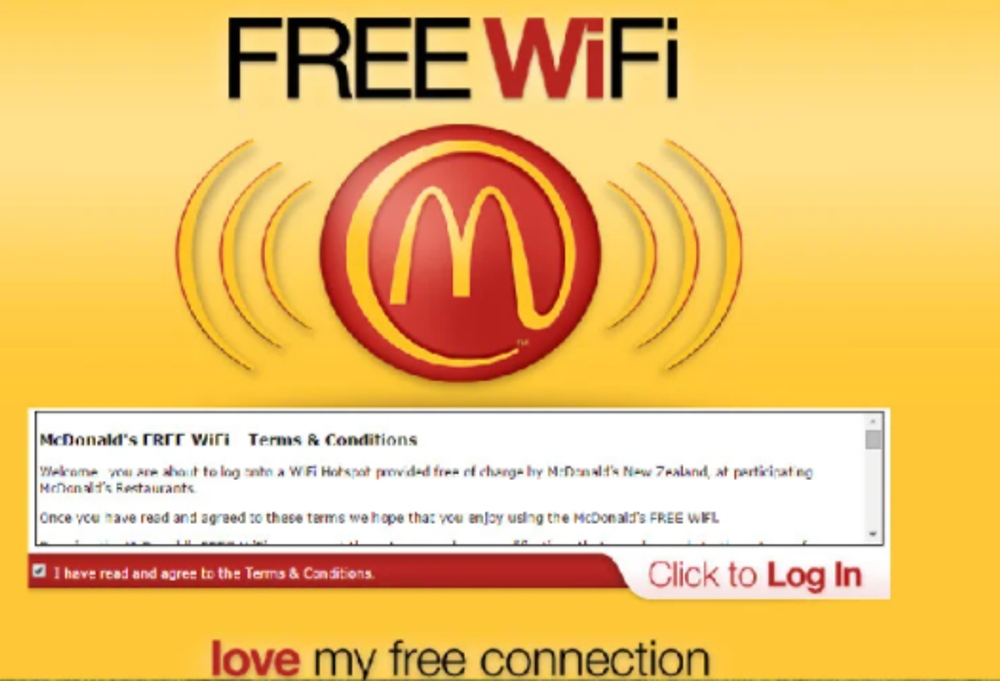
Problem
It is annoying that when you try to connect to a public Wi-Fi, it never shows up their Wi-Fi login page. The same applies to other public Wi-Fi network. However, there are mainly two easy ways to fix this.
Solutions
Reconnect
- Go to your setting menu, simply disable your Wi-Fi.
- Re-enable and find the Wi-Fi port you want to connect to, such as McDonald’s Free Wi-Fi or library Wi-Fi, to reconnect again.
Please beware, after you’ve tapped on the Wi-Fi network you want to connect to, don’t do anything else. Wait for a few seconds to allow the device pop-up to show. It is because sometimes when you are performing other tasks on your device, the popping up process might get interrupted and won’t show itself.
If it appears now great, if not, proceed to the next method.
Go to http://
By default, most if not all websites are using https://, which is a better secured network protocol. http:// is not a safe protocol, but we can make use of this protocol to redirect us to the login page of any public Wi-Fi provider. The procedures are as follows:
- You have connected to your target Wi-Fi, but it doesn’t show the login page. Therefore, no network on your device at this point.
- Start any internet browser, in the URL type in http://theaveragelearner.com, or actually anything you like, you can make up something http://example.com. Just make sure it is http://, not https, because sometimes the browser will autocorrect you.
- Hit enter and see the magic happens.
If it still won’t show, try closing all browsers. Then, repeat the same procedures but using a different browser. For instance, I usually have no luck when using Edge browser, but it works on Safari for my local library Wi-Fi.
Good luck.